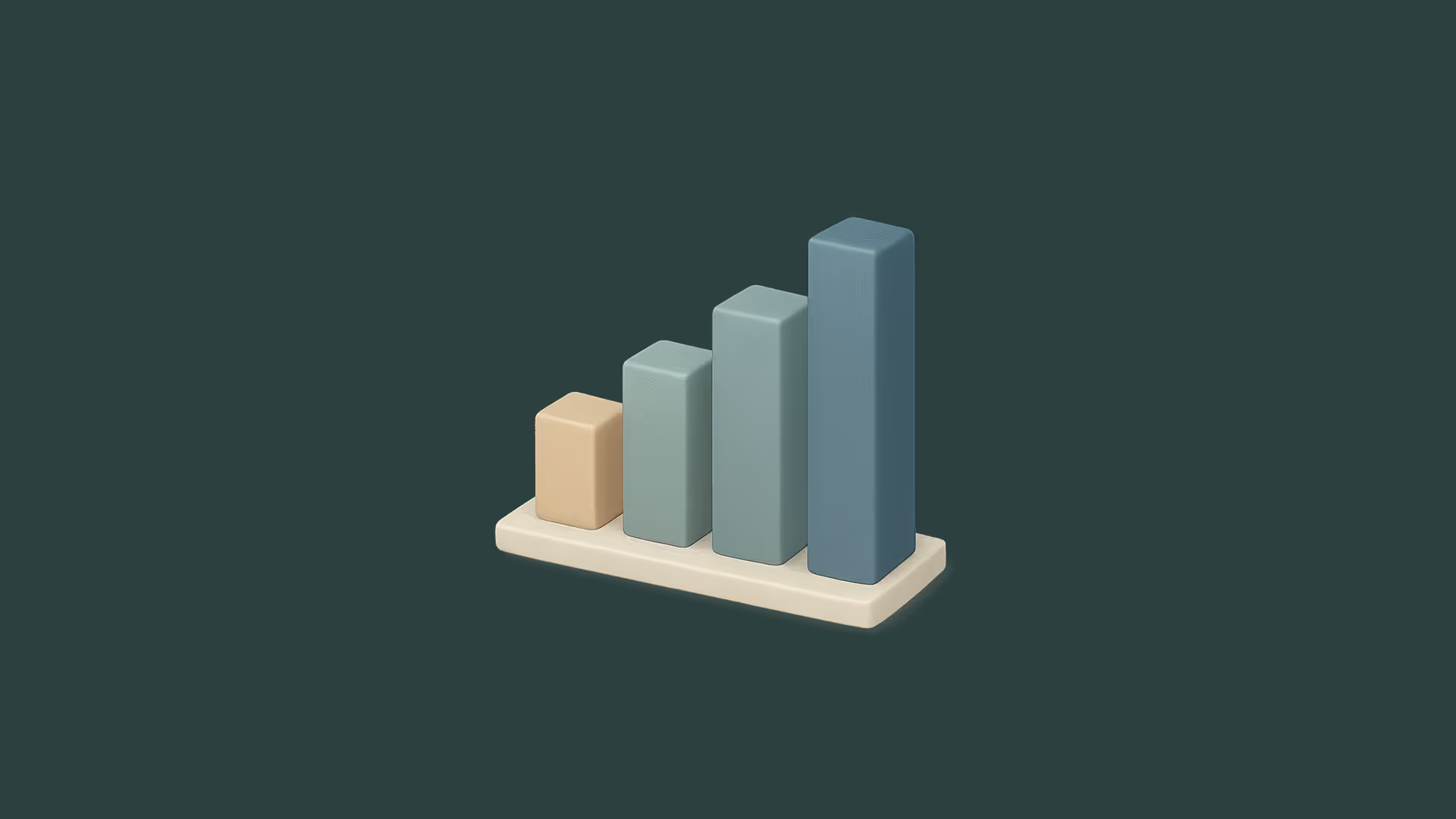Webflow’s GSAP Editor: A New Era for Web Animations
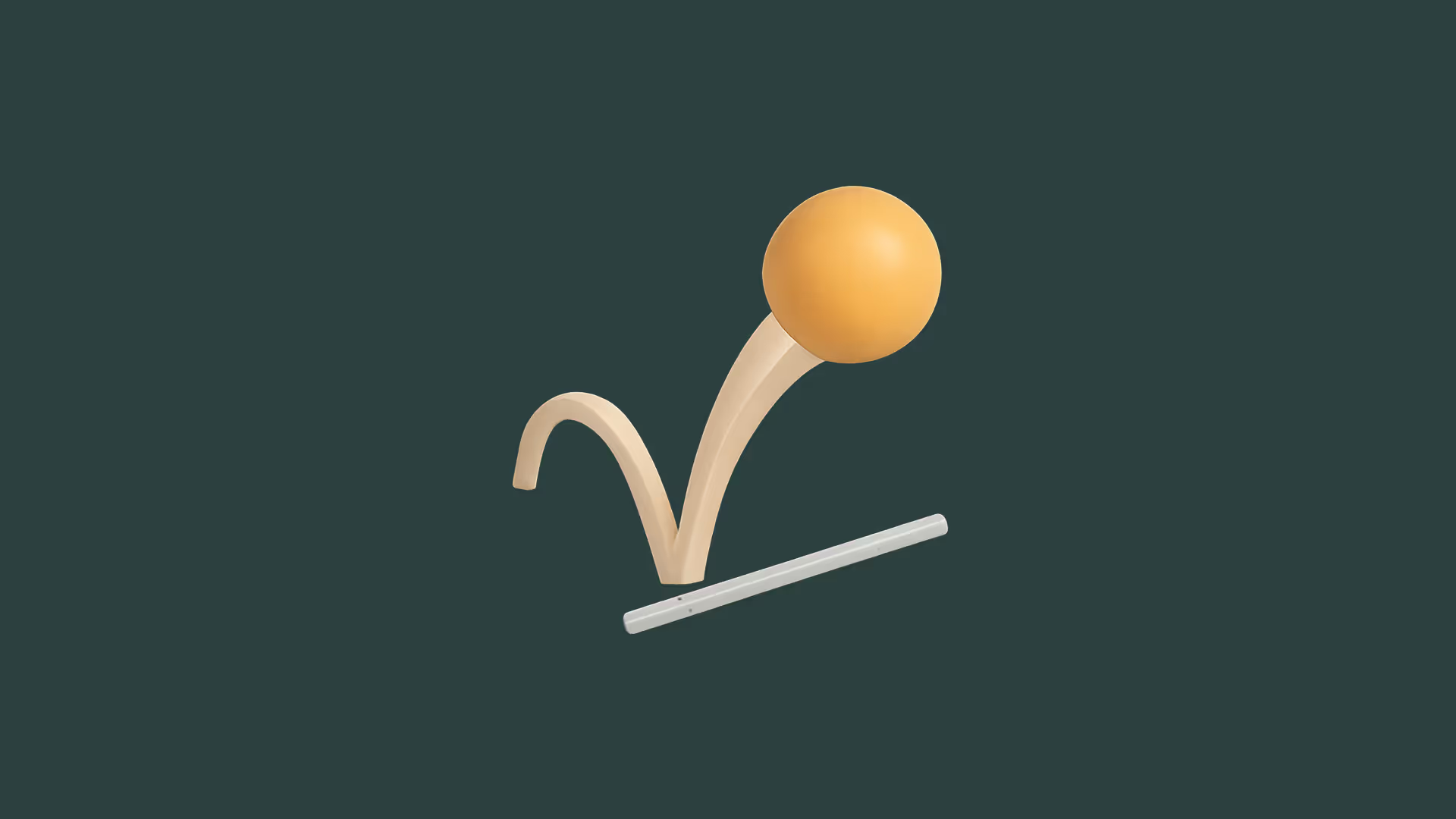
When Webflow announced the GSAP Editor, most designers thought: “Cool, animations!” But it’s bigger than that. This update doesn’t just add a new toy - it fundamentally rethinks how we animate in visual development. For freelancers, agencies, and motion designers, this is a shift in mindset.
What’s Actually New?
- Fine-tuned horizontal timeline for precise control
- Real-time visual feedback so you can scrub, preview, and perfect every animation
- Native support for SplitText, ScrollTrigger, staggers, and more advanced GSAP features
- Easily reuse animations across your site to speed up your workflow
You no longer need to write a line of JavaScript to build animations that feel custom and complex.
Why It Matters
Before this, creating high-end scroll-based animations in Webflow either:
- Needed third-party integrations like Lottie or Framer Motion
- Required custom code with GSAP/ScrollTrigger (and often broke)
Now, it’s all built in - and visual.
What You Can Do with It (Real-World Use Cases)
The new GSAP Editor in Webflow isn’t just for flashy intros or trendy hero sections - it gives you full creative control over how your content moves, responds, and unfolds as users scroll or interact.
Whether you're building a startup landing page, a product demo, or a portfolio, you can now craft experiences that feel cinematic and interactive - without leaving the Designer or writing a single line of JavaScript.
Here are just a few ways you can start using it (once available to your account):
- Pin elements while animating sections on scroll
- Create timeline-based intros and section reveals
- Animate SVGs frame-by-frame with ease
- Chain entrance animations to user interactions
- Build microinteractions that feel native to the web
Note: The GSAP Editor is still in gradual rollout - Webflow is expected to release it to all users by the end of July 2025.
Forget presets. You’re not just choosing effects - you’re directing the entire sequence like a motion designer, right inside Webflow.
What This Means for Freelancers & Designers
For freelancers and small teams, the new GSAP Editor is more than a fun animation tool - it’s a business advantage. You can now offer premium, scroll-triggered animations without relying on developers or custom code.
It’s also another sign of how the role of designers is evolving. As we explored in our previous article about full-stack designers (link), tools like this are breaking down the old barriers between design and development.
That means faster delivery, fewer tech dependencies, and the ability to wow clients with cinematic interactions - all while charging more for high-end, motion-rich experiences.
How to Use GSAP in Webflow (No Sweat)
Getting started is easier than you think - no scary setup required.
- Open your site in Webflow
- Head to Site Settings
- Find the GSAP Integration section
- Toggle it on
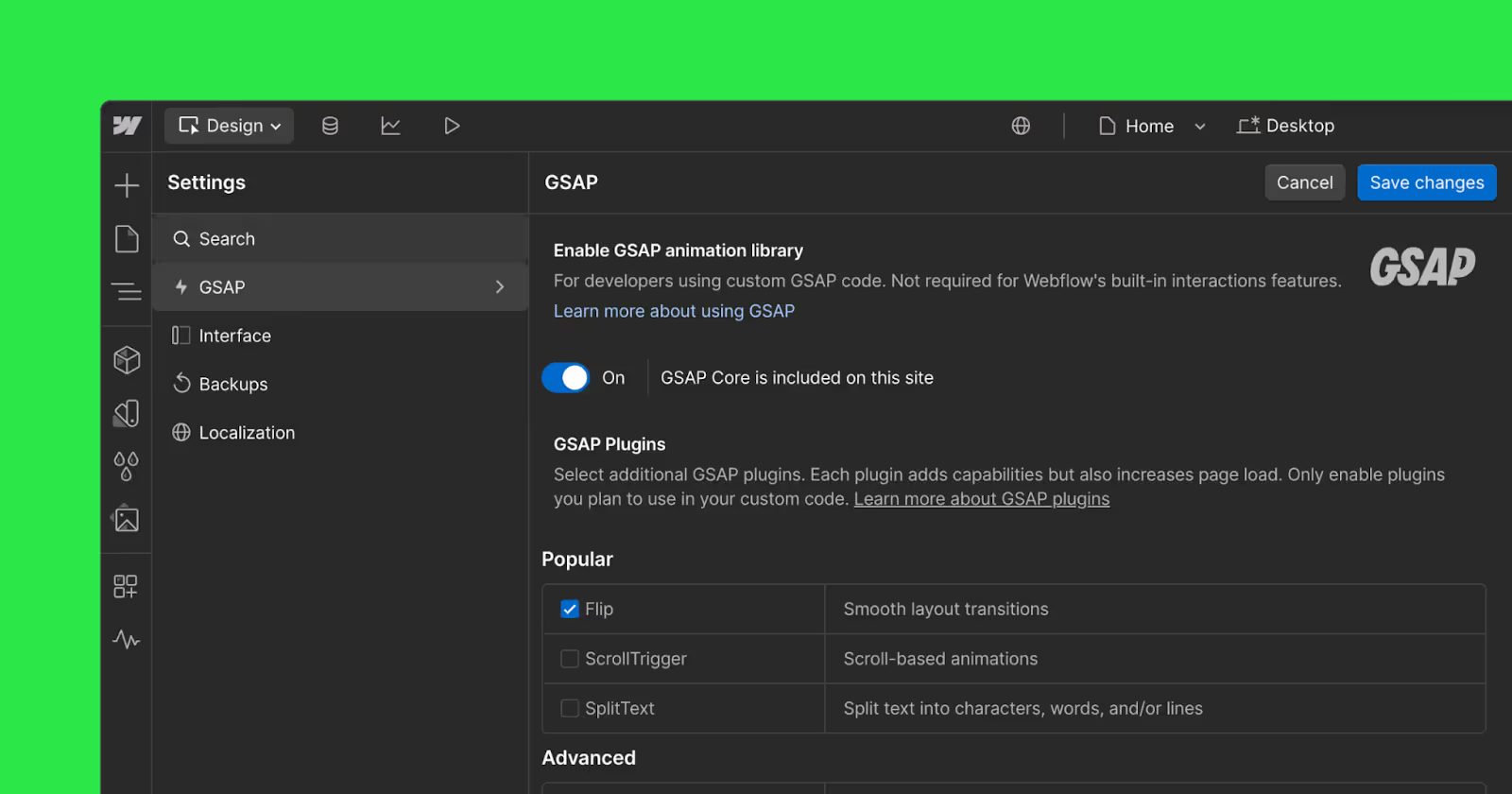
- (Optional) Check extra plugins if you need ScrollTrigger, etc
Important: A New Spot for Interactions
One of the biggest UI changes: Interactions now live in a dedicated GSAP Panel - not in the usual “Interactions” tab we’ve been using for years.
This new panel gives you a horizontal timeline view, grouped animation layers, and full access to GSAP-specific features.
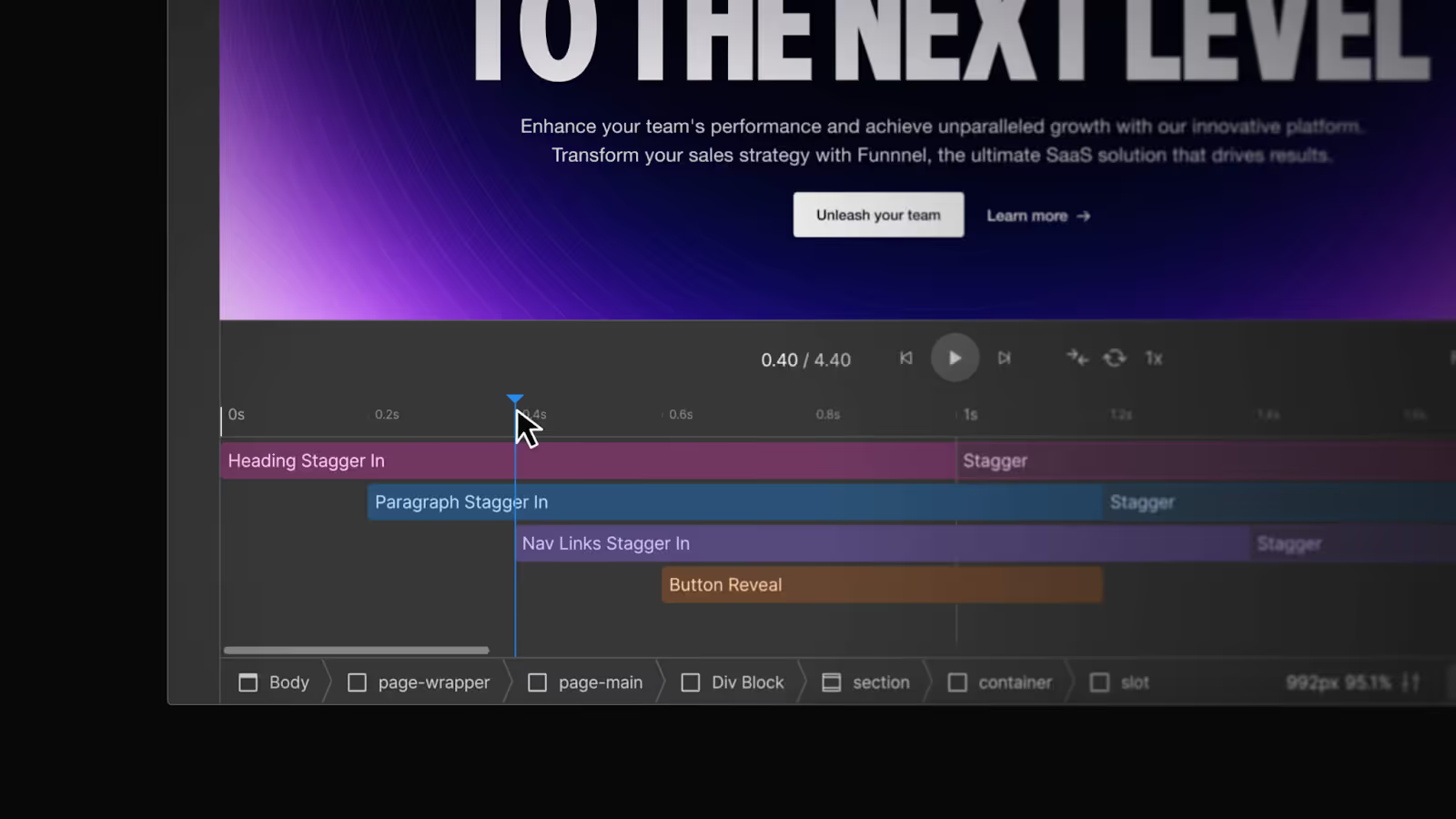
Create Animations
Once GSAP is enabled, here’s how to bring your content to life:
Use the Interactions Panel
- Go to Interactions in the Webflow Designer
- Choose a trigger (like page load, click, scroll, etc.)
- Pick your animation type
- Inside the animation settings, you’ll now see GSAP controls
- Preview your animations right inside Webflow and tweak as needed
Pro Tip: Start simple with scroll reveals before jumping into timelines or chaining effects.
Curious to See What’s Next?
One of the biggest promises of the new GSAP Editor is that it removes the need for custom code - even for more advanced animations. And honestly, that’s huge.
Before this, if you wanted scroll-based timelines, chained animations, or advanced triggers, you almost had to write some JavaScript or rely on workarounds. Now, with GSAP built directly into Webflow’s visual interface, a lot of that complexity is gone.
But it does raise an interesting question: Will the GSAP Editor eventually replace the need for custom code completely? Or will there always be edge cases where writing a few lines of JS still makes sense?
Either way, it’s exciting to see how far visual development has come.
Final Thoughts
The new GSAP Editor isn’t just a fun update - it’s a real shift in how we build on Webflow. Animations are no longer an afterthought or something you need a dev for. Now, they’re built into the design flow.
For freelancers, it opens up creative possibilities that used to require extra tools or outside help. You don’t have to wait on a developer or compromise on motion anymore - you can just build it.
In short? It’s motion design made practical - and profitable.
POV: I haven’t gotten access to the GSAP Editor yet, but I’m genuinely excited to try it once it rolls out. From what I’ve seen so far, it looks like a major step forward for motion design in Webflow - especially for scroll-based animations and more interactive experiences.
Can’t wait to see how Webflow continues to develop this. It definitely feels like the future of web animation.
Animation is no longer a luxury - it’s your edge.